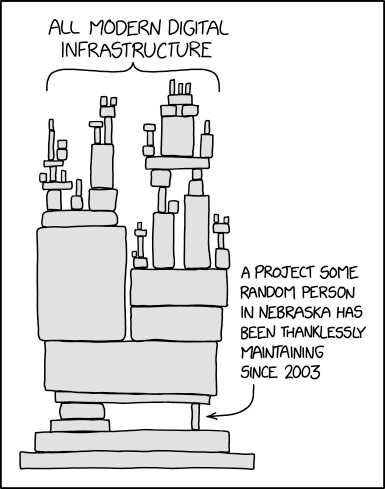
2023-02-22
magickImageMagick is like Pandoc, but for images. If you ever have a bunch of images you want to modify programmatically, ImageMagick should be your tool of choice!
In fact, ImageMagick is almost everyone’s tool of choice for this. You’ve almost definitely used it without knowing it before; lots of software and services that work with images actually call out to ImageMagick under the hood.
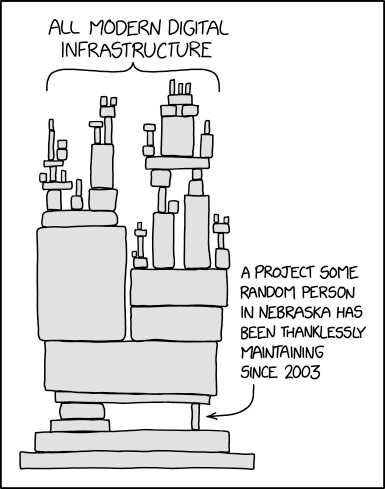
ImageMagick isn’t installed by default (usually). You can download it by following the instructions from its download webpage.
We can ask ImageMagick to convert an input file format into an output
file format. It’ll normally figure out what to do automatically. Note
that the command you use is called magick, not
imagemagick. You can also call convert
directly (and on some older versions of ImageMagick, you have to; the
magick wrapper is relatively new).
magick convert input.png output.jpgWe can also do various modifications to the files themselves, by
specifying options between the input and output filenames. For example,
-quality 50 compresses the image to 50% quality,
-resize 640x480 resizes it to 640 pixels wide by 480 pixels
tall,
-modulate <brightness>,<saturation>,<hue>
lets you mess with the colors, etc.
The ImageMagick website has a full list of modifications you can do.